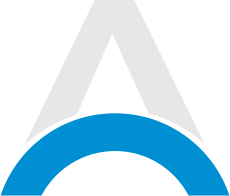Fortnite offers deep customization when it comes to controls and settings on PC. Tweaking your key binds and configurations can give you a real edge in combat. Here are recommendations for Fortnite settings and binds to try for smoother and more precise play on the mouse and keyboard.
Advertisement
Best Fortnite Keybinds and Settings

1. Adjusting Mouse Sensitivity
Your mouse DPI (dots per inch) and in-game sensitivity play a big role in aim and reaction time. Most pros use 400-800 DPI on their gaming mice. In-game sensitivity should be adjusted until you can comfortably do a 180-degree turn by moving your mouse across your mousepad.
Start with 10% X and Y sensitivity, then fine-tune up or down based on your preference. Make sure mouse acceleration is off for consistent movements. A low DPI and sensitivity will allow more controlled shots.
2. Keybinds for Building and Editing
Building quickly is key in Fortnite. Move build binds closer to your movement keys. Good options are Q, F, C, V, and side mouse buttons. This lets you build walls or ramps without moving your hand far from the movement keys.
Editing should be bound to something easily accessible like G or a mouse side button. Switch modes to combat pro for builds to be one-click instead of holding. Turn on sprint by default so you don’t have to hold shift.
Advertisement
3. Optimal Weapon Slot Keybinds
Optimization of weapon slots is huge. Use 1, 2, 3, 4, and 5 for weapons so they're right above movement keys. F1, F2, F3, F4 work too.
Keep the pickaxe on Q for quick access. Use C or a mouse button for consumables. Avoid scroll wheel switching, as it can mis-switch in tense moments.
4. Aim Assist Settings
For controller players on PC, aim assist strength around 50-60% is recommended. Avoid maxing it out, as it can "stick" too hard, messing up tracking. The new precision aim assist can help with long-range shots without sticking as severely up close.
Advertisement
5. Graphics for Competitive Play
Use Performance Mode for high FPS and lower settings for visibility. Effects like shadows and post-processing don't improve skill, so minimizing them boosts FPS.
Motion Blur and extra ambient effects can create visual clutter. Turn off anything unnecessary and cap the frame rate slightly below your max refresh rate for the smoothest gameplay.
6. Gameplay Enhancements
Visualizing sound effects can help locate enemies through footsteps. An on-screen crosshair improves no-scoping. Tap to search/interact prevents opening doors accidentally. Auto sort consumables keep heals organized. Sprint canceling reloads allow faster reloads while running.
Advertisement
Summary Table: Best Fortnite Keybinds and Settings

| Best Fortnite Keybinds and Settings | Recommendations |
|---|---|
| Mouse Sensitivity | 400-800 DPI, 10% in-game sensitivity |
| Keybinds | Builds on Q, F, C, V, and mouse buttons. Edit on the G or mouse button. |
| Weapon Slots | 1, 2, 3, 4, 5 or F1, F2, F3, F4. Pickaxe on Q. |
| Aim Assist | 50-60% strength, use precision setting. |
| Graphics | Performance mode, cap frames below max rate. |
| Enhancements | Visualize audio, on-screen crosshair, and sprint canceling. |
Experiment with different configs to find your perfect controls and settings for Fortnite. Optimizing binds and settings is crucial to reaching your full potential on the mouse and keyboard.
Advertisement