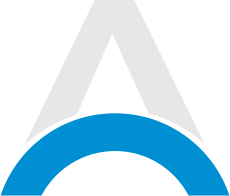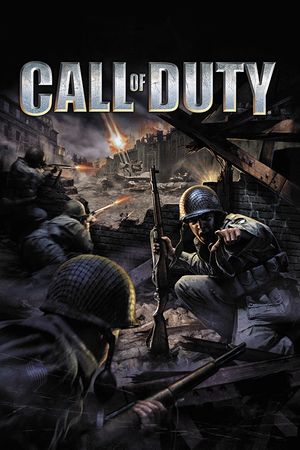Even though Call of Duty: Black Ops 6 was released just a few days ago on October 25, 2024, it's already a massive success.
However, many fans have already mentioned that a big part of what makes the title so impressive is its sound. In this guide, we'll show you the best audio settings for Call of Duty: Black Ops 6.
Table of Contents
Advertisement
Call of Duty: Black Ops 6 Best Audio Settings

Whether you'll be using the settings from this guide or you want to go in a completely different direction, we recommend using headphones while playing Call of Duty: Black Ops 6.
This will make your overall experience more immersive, and it'll allow you to hear the footsteps of your enemies in almost every situation.
Best Volume Settings
| Option | Setting |
| Master Volume | 100 |
| Music Volume | 0 |
| Dialogue Volume | 70 |
| Effects Volume | 100 |
| Cinematic Music Volume | 0 |
| Enhanced Headphone Mode | On |
Best Global Settings
| Option | Setting |
| Audio Mix | Headphones |
| Speakers | Default |
| Mono Audio | Off |
| Mute Licensed Music | On |
| Asymmetrical Hearing Compensation | Off |
| Speaker Output | Stereo |
| Mute Game When Minimized | Off |
Advertisement
Best Functionality Settings
| Option | Setting |
| Reduce Tinnitus Sound | Off |
| Hit Marker Sound Effects | Classic / Default |
Best Voice Chat Settings
| Option | Setting |
| Voice Chat Volume | 50 |
| Voice Chat | On |
| Proximity Chat | On |
| Body Shield Chat | On |
| Last Words Voice Chat | Off |
| Game Voice Channel | Party Only |
| Voice Chat Output Device | Default |
Best Microphone Settings
| Option | Setting |
| Microphone Level | 100 |
| Test Microphone | Off |
| Microphone Mode | Push to Talk |
| Mute Yourself When Connecting to Channel | Off |
| Microphone Input Device | Default |
Advertisement
Call of Duty: Black Ops 6 How To Enable Loudness Equalization PC

To hear footsteps better, you need to adjust the Loudness Equalization, which is an audio feature designed for PC. Here's how to enable it:
- Open PC Settings
- Click on Audio Settings
- Choose Playback
- Select your audio device
- Click on Properties
- Go to the Enhancements tab
- Check the Loudness Equalization box
- Choose Apply
Have fun and good luck on your next adventure! For more information about Call of Duty: Black Ops 6, you can check out this article.
Advertisement