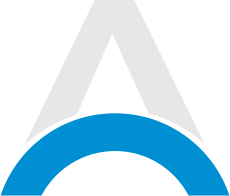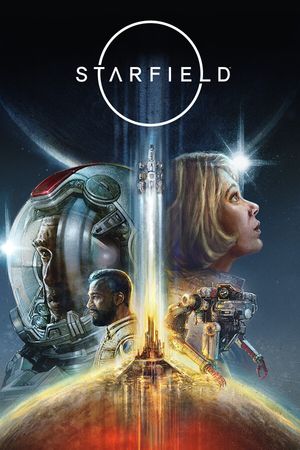Bethesda's Starfield takes players on a journey through an expansive universe, allowing them to explore diverse planets and accumulate various loot along the way. However, your inventory can quickly become cluttered, and the weight of your belongings should also be considered. Fortunately, you can alleviate these concerns by storing excess items on your ship.
Here's a step-by-step guide on how to access your ship's inventory and manage stored items in Starfield.

Accessing Your Ship's Inventory in Starfield
-
While Inside Your Ship:
- The simplest method to access your ship's inventory is to open your inventory while standing inside your ship.
- Switch to your Cargo Hold within the inventory screen.
Platform-Specific Controls:
- PC: Press the Q key while in the inventory screen inside your ship.
- Xbox: Press the LB button while in the inventory screen inside your ship.
-
Using the Ship Menu:
- Alternatively, you can enter the Ship Menu by pressing the TAB key (PC) or the Start button (Xbox).
- Select "Ship" from the options in the bottom left of the Ship Menu.
- From here, you can access the Cargo Hold as long as you are in close proximity to your ship.
-
Physical Cargo Hold on Some Ships:
- Some ships have a physical Cargo Hold that can be accessed on the ship.
- Walk up to and interact with this Cargo Hold on your ship to view your ship's inventory.

Storing Items in Your Ship's Inventory in Starfield
-
Access the Cargo Hold:
- While in your ship, press Q (PC) or LB (Xbox) to switch to your personal inventory and access the Cargo Hold.
-
Select Items for Storage:
- Choose the items you want to store by highlighting them in your personal inventory.
-
Store Selected Items:
- After selecting the desired items, press the E key (PC) or the A button (Xbox) to store them in your ship's inventory.
Remember that you can only store items after initially accessing your ship's Cargo Hold and when you are in close proximity to your ship. Now, you can efficiently manage your inventory and enjoy your adventures in Starfield without being burdened by excessive items.
Check out some of our other Starfield guides below:
Vasco Location In Starfield - How To Get Your First Spaceship In Starfield - Starfield: 5 Skills Every New Player Should Get - How To Bind Your Weapons In Starfield - Starfield Lockpicking Guide - How Many Main Quest Missions Are There?