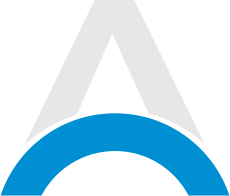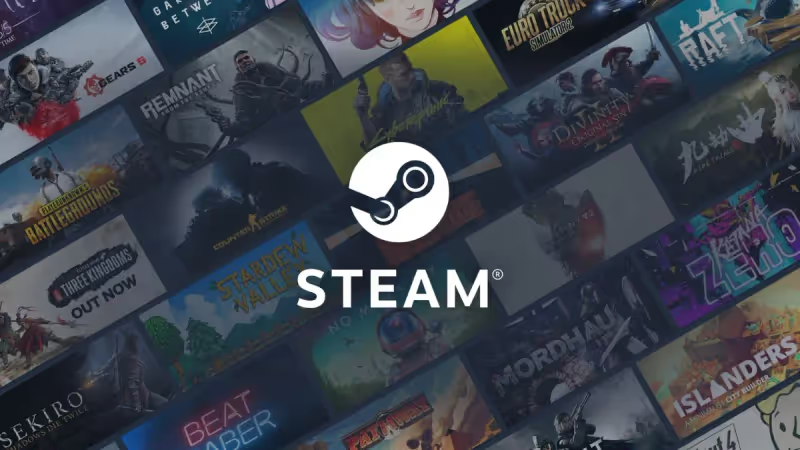
Deleting cloud saves on Steam can be tricky, but sometimes a fresh start is necessary. Whether dealing with corrupted data or simply wanting to begin anew, erasing these files is possible with a few steps. While the process varies between games, this guide provides a general overview to help get rid of those pesky cloud saves. Let's dive right in and we will tell you how to delete Cloud Saves on Steam.
Table of Contents
Advertisement
How to Delete Cloud Saves on Steam
We have created a step-by-step guide on how to delete your Cloud Saves on Steam. Check them out:
Disable Steam Cloud Sync
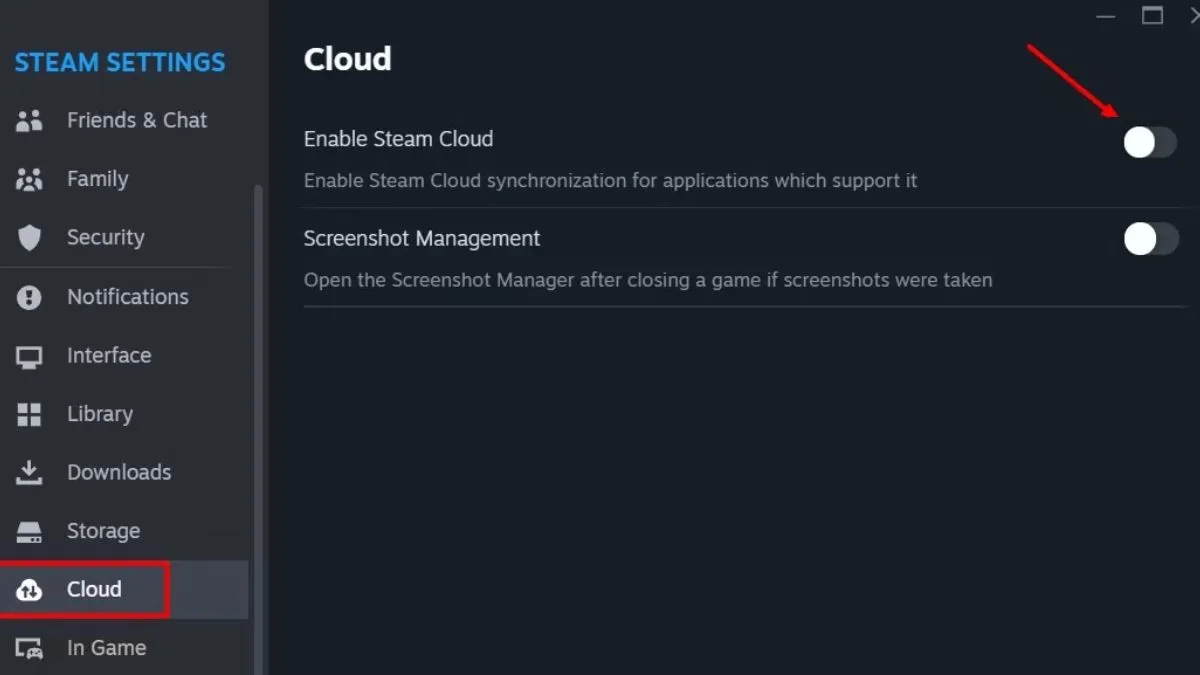
The first step is to disable Steam Cloud synchronization. This is how to do it:
- Open the Steam client
- Click the "Steam" button in the top left
- Select "Settings"
- Navigate to the "Cloud" tab
- Uncheck the option that says "Enable Steam Cloud synchronization for applications which support it"
This prevents any further syncing of saving data.
Locate and Delete Local Save Files
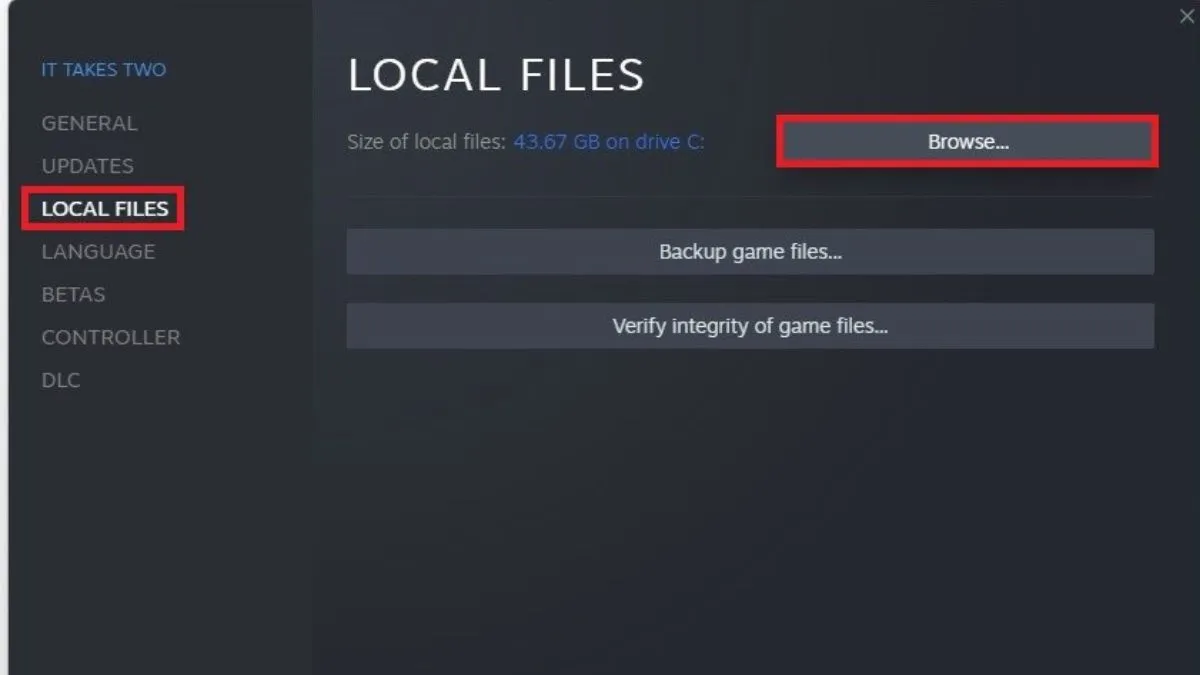
Next, find the local save files for the specific game. Here is the step-by-step guide:
- Right-click the game in your Steam library
- Choose "Properties"
- Select "Local Files"
- Click "Browse" to open the folder containing the game's files
- Look for the saved data, which may be in a dedicated folder or individual files with names like "saven.ini" or "saved.any"
- Delete these files to erase the local saves
Upload New Save to Steam Cloud
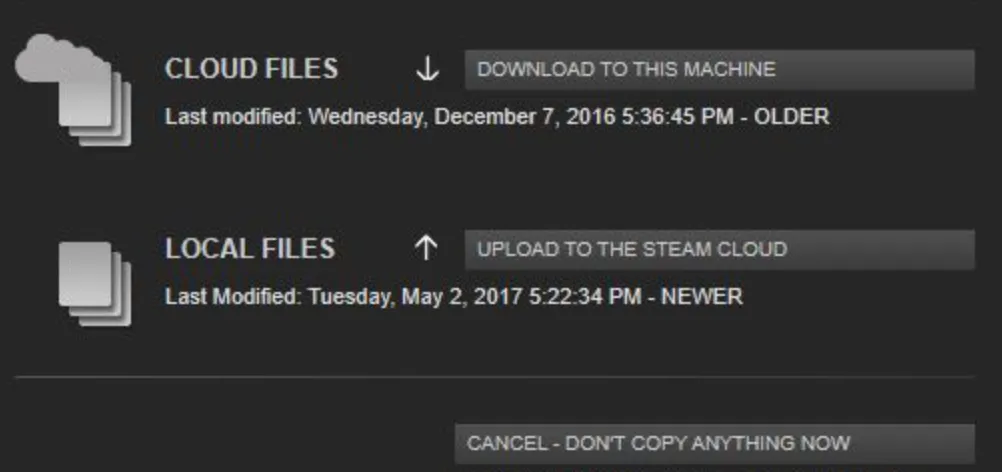
After creating a new save in-game, replace the old Steam Cloud data with the fresh save. How to do it? We have the answers for you:
- Enable Steam Cloud sync again in the settings
- Launch the game
- Quickly alt-tab out and copy the new save file into the game's folder, overwriting the old one
- Close the game and let Steam sync the files
- Relaunch to check that the new save is present
Advertisement
Troubleshooting, Back Up, and Precautions
Keep in mind that not all games store saves locally, so this method may not work universally. Some save data is kept on separate servers. It's always wise to back up files before deleting them, just in case.
Clearing out old or problematic save data from the Steam Cloud opens up possibilities for new adventures and achievements. By following these steps and doing a bit of research on a game-by-game basis, Steam users can take control of their gaming destinies. Happy gaming!
Advertisement