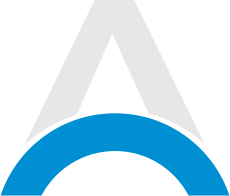The popular mobile RPG Black Clover Mobile transports players into the fantasy world of the famous manga and anime series. Eager fans may wonder - can you play Black Clover Mobile on a bigger screen by downloading it on a PC? The answer is yes, courtesy of the BlueStacks Android emulator. In this article, you will find all the information you need on how to download and play Black Clover Mobile on a PC.
Overview of Black Clover Mobile
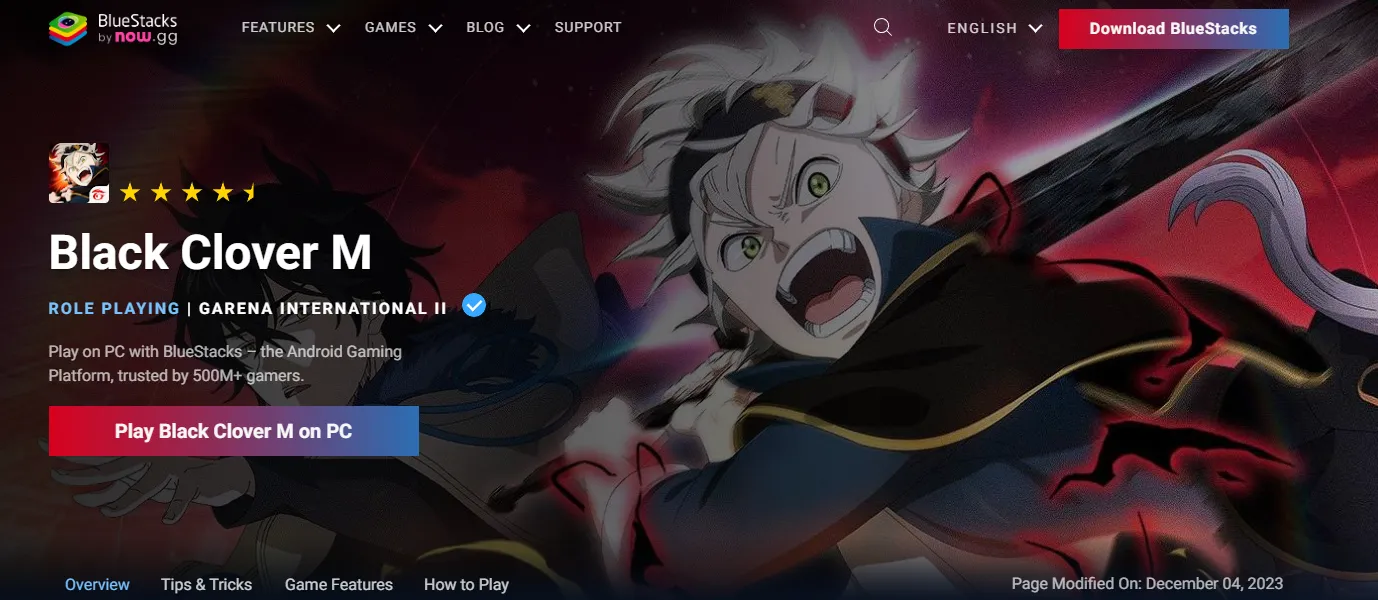
For those unfamiliar, Black Clover Mobile adapts the dark fantasy Black Clover series into an immersive RPG adventure. Players create their own custom Clover Kingdom wizard and join the Black Bulls squad. You'll battle enemies with magic spells and unique abilities.
Up until now though, the game was only available on Android and iOS devices. But by using the BlueStacks emulator on Windows PCs, you can enjoy Black Clover Mobile on a larger display.
How to Download and Play Black Clover Mobile on PC

Follow these simple steps to start playing Black Clover Mobile through BlueStacks:
- Download & install BlueStacks on your Windows 7 or higher PC.
- Complete Google sign-in through the emulator to access apps.
- Search for Black Clover M and install it through BlueStacks' Google Play store.
- Click the desktop icon to launch and play the game through the emulator.
That's all it takes! BlueStacks handles controller/keyboard mapping along with scaling graphics and performance. So you can jump right in to explore the sprawling world of Black Clover on PC.
Minimum System Requirements for Black Clover Mobile on PC
Here is the minimum PC configuration required:
- Windows 7 or newer
- Intel/AMD processor
- 4GB RAM
- 5GB storage space
Meeting these specs allows smooth Black Clover Mobile gameplay through BlueStacks. So summon your grimoire and battle fierce enemies on the big screen today!