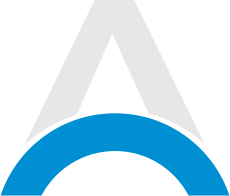The highly anticipated Stellar Blade demo has finally arrived on PS5, giving players a taste of the fast-paced action-adventure game. However, some players have reported experiencing input lag, which can significantly impact gameplay. Fortunately, there are a few potential solutions to this issue.
Table of Contents
Advertisement
How to Fix Input Lag in Stellar Blade PS5 Demo
There are some ways you can do, to fix the input lag error popping up when you play the Stellar Blade demo on PlayStation 5. Here are the steps:
Enable Game Mode on Your TV
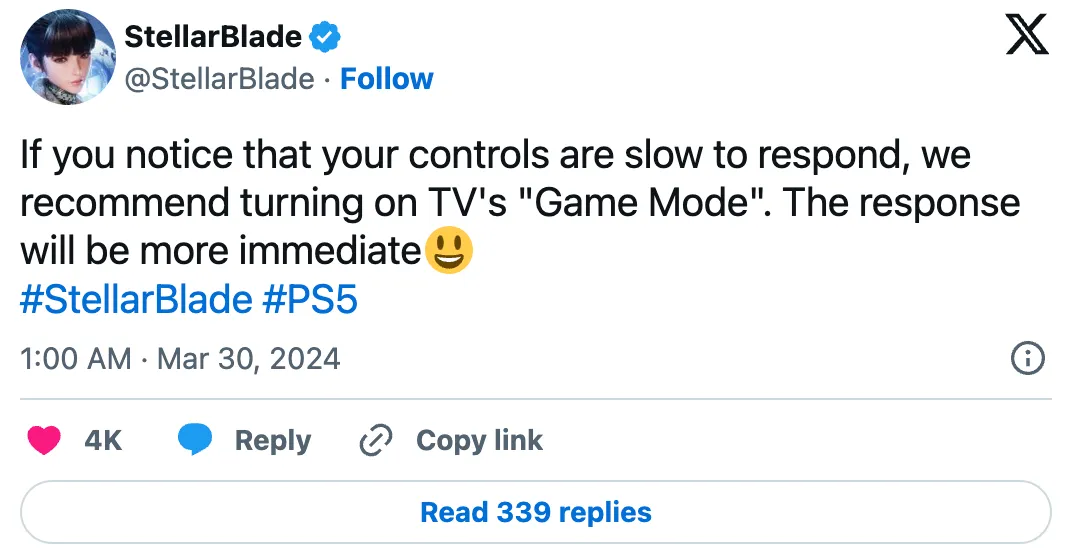
The developers of Stellar Blade, Shift Up Corporation, recommend players to turn on Game Mode on their television. This will reduce input lag errors in the game. Look for this option to prioritize input from the console.
Disable HDCP in PS5 Settings
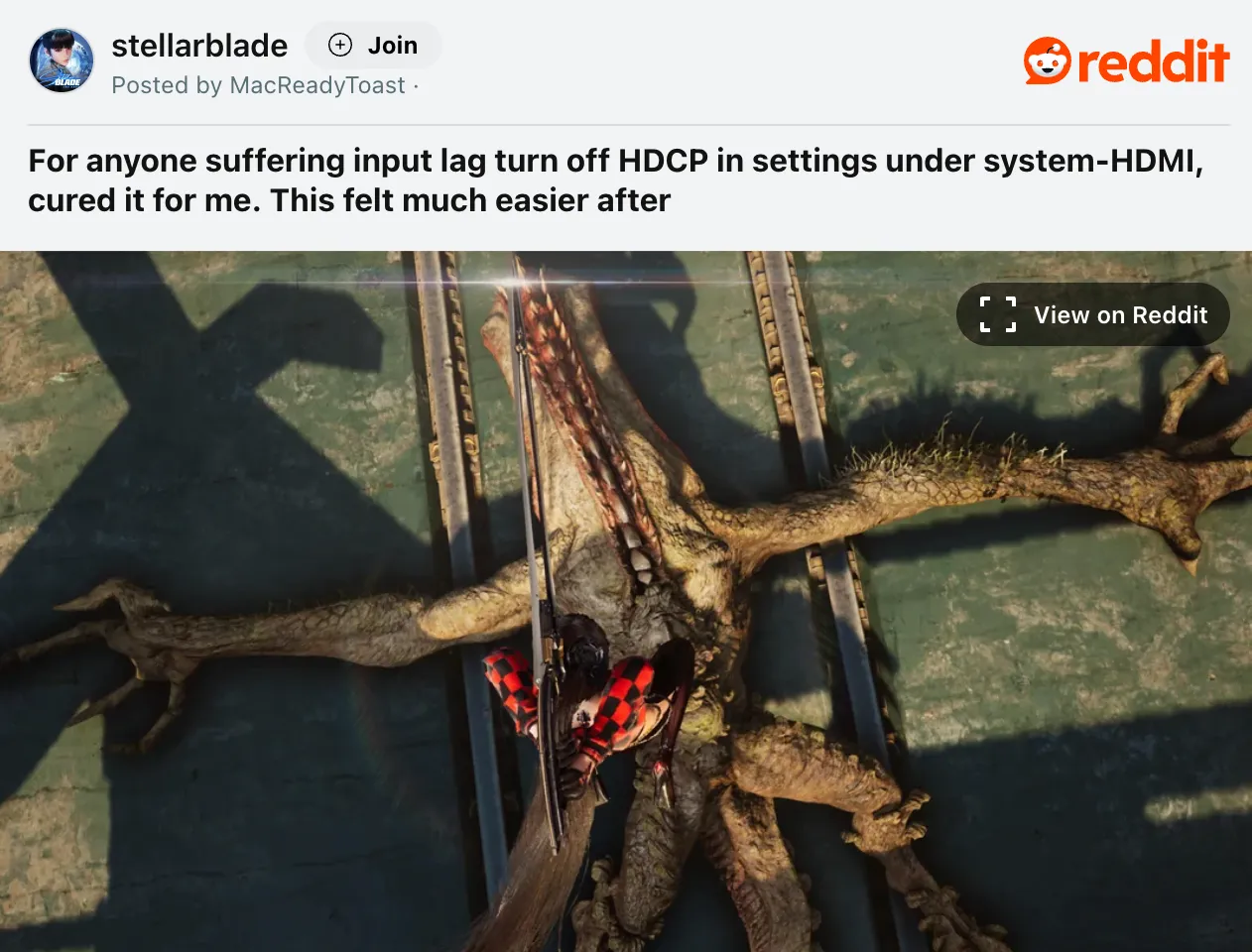
Another potential fix discovered by players and shared on Reddit involves disabling HDCP (High-bandwidth Digital Content Protection) in the PS5 system settings. To do this, you need to follow these steps:
- Go to Settings
- Choose System
- Navigate HDMI and toggle off "Enable HDCP"
This has reportedly helped some players eliminate or reduce input lag in the Stellar Blade demo.
Advertisement
Check Your HDMI Cable
Using a good HDMI cable can help reduce input lag. Make sure it supports the bandwidth your PS5 needs. If you are unsure, consider upgrading to a newer gaming-designed HDMI cable.
Adjust In-Game Settings

While not confirmed, some players have suggested that adjusting in-game settings, such as turning off motion blur or reducing graphics quality, may help minimize input lag. Experiment with different settings to see if they have any impact on your gameplay experience.
Advertisement
The input lag issue in the Stellar Blade demo isn't fully understood yet and might only affect some players. The developers are likely aware and may fix it in an update. In the meantime, trying these solutions could help reduce input lag for you. So good luck!
Advertisement