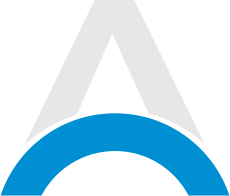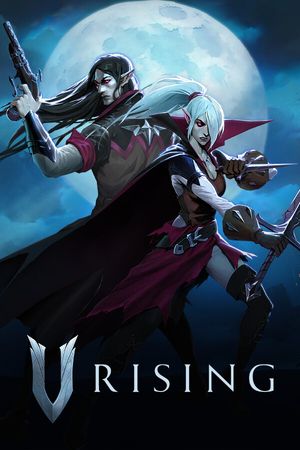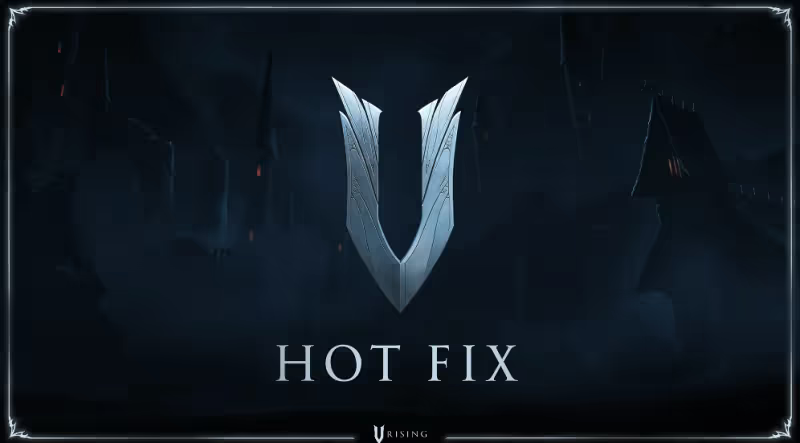
V Rising has had a great launch so far, and it’s been gathering very positive reviews. Developer Stunlock Studios has released the first hotfix, saying they’ve “slain” the first round of bugs following the launch of V Rising.
V Rising 1.0: Hotfix Changes
V Rising’s first hotfix began at 7 UTC on May 10 and was rolled out to all servers within 60 minutes. Here are all the bugs fixed:
-
Fixed an issue where players were unable to mount horses when using a gamepad.
-
Fixed an issue where the Incursion Events would not run correctly on select PvP servers, causing all events to stop running for an additional 24 hours+.
-
Fixed an issue where cosmetic items could be salvaged into high tier materials than intended.
-
Fixed an issue where the client could crash when using the “Fill Wallpaper” feature in large castles.
-
Fixed an issue where the Castle Heart blood essence drain modifier server setting would not work correctly when modified.
-
Fixed a few issues related to castle relocation that could cause flying roofs to stay in place as well as blocking the possibility to build new castles in the affected territory.
-
Fixed an issue where saplings/trees planted in growing plots in the castle got stuck in an invisible state blocking them from growing as well as blocking dismantle.
-
Fixed a rendering issue where terrain did not render correctly if viewed through the walls of a castle that was in the “disabled defenses” state (PvP).
-
Fixed an issue where rulesets in the advanced settings menu did not update the “save” button correctly, causing ruleset changes to not apply unless the player manually altered a setting before exiting the menu.
-
Fixed an issue where players were unable to save settings after loading a preset.
-
Fixed a rendering issue with the rim light effect causing it to not work on all types of units.
- Fixed a rendering issue on clouds while in bat form.

Advertisement
Stunlock Studios also lets us take a look at their known bugs and fixes to see if there's a potential solution to get you back into Vardoran as quickly as possible! The V Rising developer also urges players to report any bugs they find after the patch here.
V Rising: How to Back Up Server Saves
V Rising’s team recommends that server hosts back up their servers frequently to prevent losing them in case of unexpected issues. Please note that only the server host can back up the server, and if you’re playing locally, you’re the server host.
How to backup a save for a specific server:
- Launch V Rising.
- Navigate to the Load Game menu.
- Locate your server in the list of local saves.
- Select it and click the button labeled “Go to Directory”. This will open the folder containing the saves for this particular server in the File Explorer.
- In this folder, there should be one or more files named AutoSave_[number].save (for example AutoSave_0.save). These are your server save files.
- Copy these files to another location on your computer where you’ll be able to find them later and make sure to make a note of which server it is for. It is essential that you copy and not move the original files, as the game will no longer be able to load saves if they are moved out of their original location.

Advertisement
How to backup all saves for all servers:
- Navigate to %appdata%\..\LocalLow\Stunlock Studios\VRising\Saves\v3 in the file explorer. (Just copy/paste %appdata%\..\LocalLow\Stunlock Studios\VRising\Saves\v3 into your file explorer).
- Copy the files in this directory to another location on your computer where you’ll be able to find them later. It is essential that you copy and not move the files, as the game will no longer be able to load saves if they are moved out of their original location.
How to backup servers on the cloud:
- If you have any servers backed up on the cloud, navigate to %appdata%\..\LocalLow\Stunlock Studios\VRising\CloudSaves in the file explorer.
- Copy the files in this directory to another location on your computer where you’ll be able to find them later as well. Make sure to make a note, so you remember what saves are cloud saves and not. It is essential that you copy and not move the files, as the game will no longer be able to load saves if they are moved out of their original location.
I hope this has been helpful. Make sure to check out our other guides on V Rising below and see you in Vardoran, Vampires.
- V Rising 1.0: Best Spells for Early Game
- V Rising 1.0: Things You Need to Know About Brutal
- V Rising 1.0: Ten Massive Changes You Should Know About
- V Rising 1.0: Beginner Tips and Tricks
Advertisement