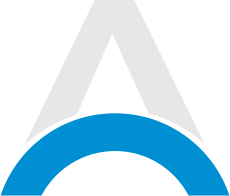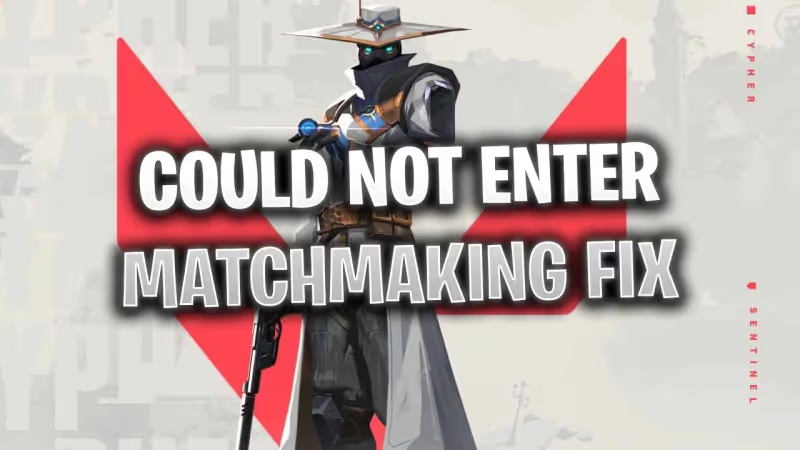
We will be showing you some helpful steps in order to get back into the game and solve the 'Could Not Enter Matchmaking' error code. This error code typically occurs when Riot Games' client is experiencing connection issues.
The reason for this error to show up is usually caused by your internet or in rare cases the hardware you are using to access the game. There is also a possibility that Riot's servers are under maintenance or an issue has interrupted the live services.
As with all troubleshooting guides, make sure to check Riot Games' official Service Status Page or Twitter account.
Advertisement
Valorant Could Not Enter Matchmaking Error Troubleshooting
We will go through several ways you can try resolving the issue in Valorant.
Restart Valorant and Vanguard Anti-Cheat
You can first try restarting both Riot Vanguard and Valorant:
- Exit Valorant.
- Right-click on your Taskbar.
- Click on Task Manager.
- Search for Riot Vanguard and other processes starting with “Riot”.
- Right-click on all of the Riot processes and click “End Process”.
- Start up Valorant.
A reset usually does the trick so you can start playing again. You can also try restarting your PC if the above-mentioned steps do not resolve the problem.
Advertisement

Advertisement
Flush Your DNS
It is common for temporary network files to be causing issues with your connectivity to Valorant. Cleaning these files might also resolve the error code.
- Press the Windows Key
- Type “Command Prompt” and hover on the first app result
- Click on "Run As Administrator"
- If asked whether to allow Command Prompt to make changes to your computer, select Yes.
- You should now get a new window with a black screen.
- Type "ipconfig /flushdns" and press Enter.
- Type "ipconfig /registerdns" and press Enter.
- Type "ipconfig /release" and press Enter.
- Type "ipconfig /renew" and press Enter.
- Type "netsh winsock reset" and press Enter.
- Restart your computer.
Advertisement
Change Your DNS
Certain network issues could be causing the Could Not Enter Matchmaking error. You may consider changing your DNS on your computer or your router to see if it resolves the problem. Log into your router and head to the setup page. Leave all existing settings intact and change your primary and secondary DNS to any of the following:
-
1.1.1.1
-
1.0.0.1
-
8.8.8.8
-
4.2.2.2
Advertisement

Fixing Could Not Enter Matchmaking Error Code
If you have exhausted all of the listed troubleshooting steps, then you can try contacting Riot Games' official Support Team. Their support team should be able to assist you accordingly. You can also try contacting your Internet Service Provider if they are experiencing any issues on their end as well.
Advertisement